How to create a website for free on Google
How to create a website for free on Google. Guide step by step.
BLOGGING
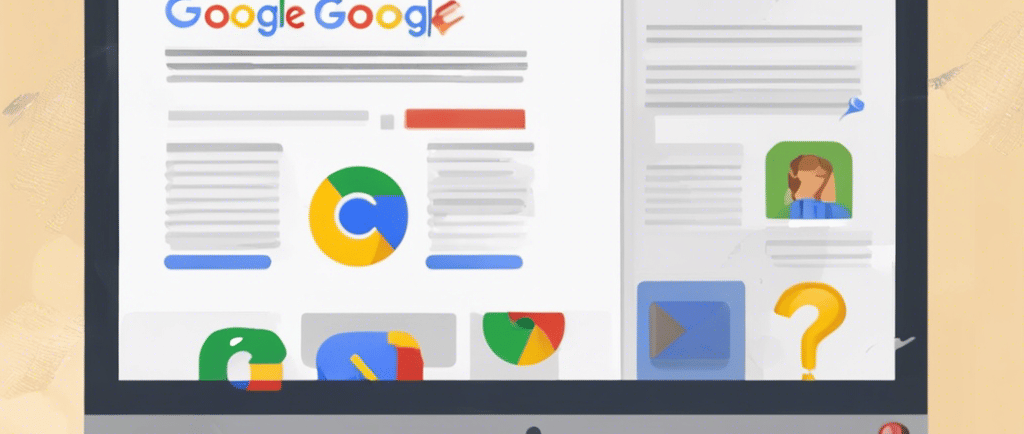

Creating a website for free on Google can be achieved using Google Sites, a user-friendly platform that doesn't require coding knowledge. In this guide, we'll walk through the steps to create a website on Google Sites for free. How to create a website for free on Google.
Step 1: Sign in to Google Sites
The first step is to sign in to Google Sites using your Google account. If you don't have one, you can easily create a new account for free. Once signed in, you'll have access to Google Sites and its website creation tools.
Step 2: Choose a Template or Start Blank
Google Sites offers a range of templates to choose from based on your website's purpose. You can also start with a blank template if you prefer full customization. Selecting a template can provide a basic structure for your site, making it easier to get started.
Step 3: Name Your Website
Give your website a name that accurately reflects its content or purpose. This name will appear in the site's URL, so choose something descriptive and memorable.
Step 4: Customize Design and Layout
Google Sites allows you to customize the design and layout of your website. You can choose different themes, colors, fonts, and page layouts to create a unique look that matches your brand or personal style.
Step 5: Add Pages
Start by adding pages to your website. Common pages include Home, About Us, Services, Contact, and any other pages relevant to your content. You can easily add, delete, or rearrange pages as needed.
Step 6: Edit Content
Click on any page to start editing its content. You can add text, images, videos, links, and other elements using the editing tools provided by Google Sites. Ensure your content is original and tailored to your website's purpose.
Step 7: Organize Content
Organize your content using headings, subheadings, and bullet points. This helps visitors navigate your website and find information easily. Structure your content logically and avoid copying content from other sources to maintain originality.
Step 8: Add Media
Enhance your website with media elements such as images, videos, and audio files. You can upload media directly from your computer or embed content from platforms like YouTube or Google Drive. Make sure any media you use is either original or properly attributed.
Step 9: Insert Gadgets and Features
Google Sites offers various gadgets and features that you can add to your website, such as Google Maps, calendars, forms, and more. These tools can enhance functionality and engagement for your visitors.
Step 10: Preview and Test
Before publishing your website, preview it to ensure everything looks and functions as intended. Test navigation, links, forms, and other interactive elements to identify any issues that need fixing.
Step 11: Publish Your Website
Once you're satisfied with your website, click on the "Publish" button to make it live on the internet. Google Sites provides a free domain with a .sites.google.com extension, but you can also use a custom domain if you have one.
Step 12: Promote and Share
Promote your website by sharing it with others. You can share the URL on social media, email newsletters, business cards, and other platforms to attract visitors and grow your online presence.
Step 13: Monitor Performance
Monitor your website's performance using Google Analytics or other tracking tools. Track metrics such as traffic, visitor behavior, and conversions to gain insights and make data-driven improvements.
Conclusion
Creating a website for free on Google Sites is a straightforward process that anyone can do. By following these steps and ensuring your content is unique and original, you can build a professional-looking website to showcase your work, promote your business, or share your interests with the world. Start creating your free website on Google Sites today and unleash your creativity online!
